SVG icons are scalable and adaptable visuals extensively used in web design. They provide advantages such as small file sizes, customization choices, and resolution independence. However, it is critical to consider accessibility while developing SVG icons. It guarantees that all users and impairments can see and interact with them.
Improving accessibility entails incorporating strategies to access and interpret the material represented by icons. This involves providing alternate text for screen readers, considering color contrast for visually challenged users, employing semantic markup for suitable context, guaranteeing keyboard accessibility, and more.
In this blog article, we will look at techniques to improve accessibility in SVG icon design. By following these rules, designers, and developers may build inclusive SVG icons that are useable by a wide range of users. Prioritizing accessibility in SVG icon design adds to a better user experience. It enables fair access to information and functionality.
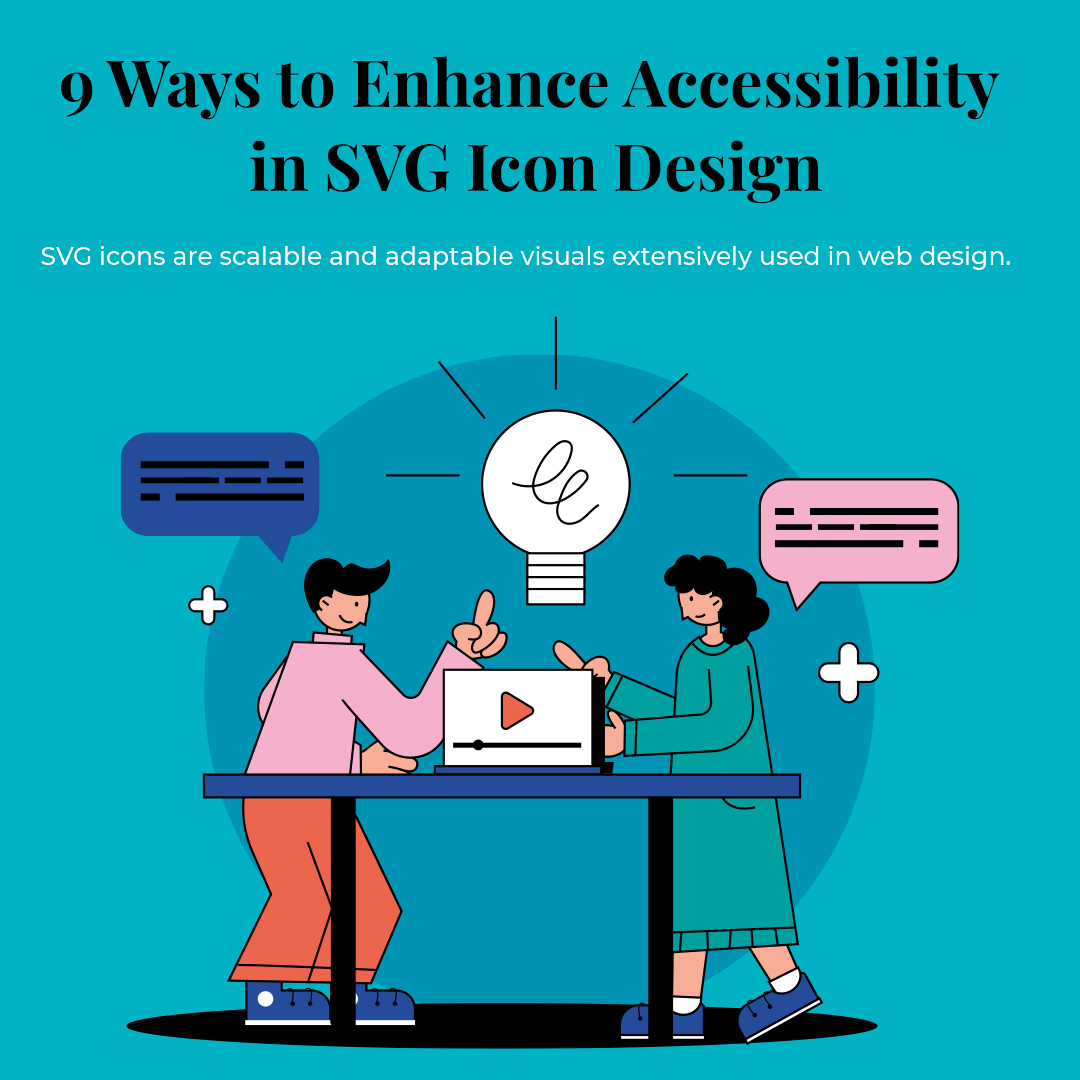
Get started on the journey with us:
1. Provide Alt Text for Accessibility in SVG Icon:
Alt text is critical for improving accessibility in SVG icon design. It serves as a descriptive alternative for screen readers and assistive technology. This helps users with visual impairments grasp icons’ purpose and function. Alt text adds context and information. It allows all users equal access to the material. Designers may ensure that icons are accessible and inclusive by including well-crafted alt text. It allows all users to perceive and engage with them efficiently.
Follow these rules when writing alt text for icons:
- Be detailed and succinct, concentrating on the most important aspects.
- Consider the surrounding context while providing important information.
- If the functionality of the icon is expressed in another way, avoid repetition.
- Screen readers may be used to test and improve alt text for accuracy and usefulness.
2. Use Semantic Markup:
Semantic markup requires encapsulating material with HTML components. These aspects represent the meaning and intent of the material. It may increase accessibility in SVG icon design by providing context and meaning to icons for users.
Designers describe the icon’s intended use for humans and assistive technologies. It is done with the most relevant HTML components. This allows screen readers and other assistive devices to understand and communicate the icon’s importance.
Semantic markup increases accessibility for disabled persons in the following ways:
- Semantic tags ensure that screen readers accurately interpret and announce icons. It allows visually impaired users to understand their presence and function.
- Enclosing icons in proper HTML elements adds context, supporting users, particularly those with cognitive impairments, in understanding the meaning and connection of the icons to the content.
- Semantic markup allows icons to be styled and customized using CSS. It ensures a consistent experience while keeping semantic significance.
3. Ensure Sufficient Color Contrast:
Ensuring enough color contrast is a fundamental design element. It is aimed at making the material more accessible and legible to a wide variety of people. Colors especially work best for those with visual impairments or color vision deficits. It entails picking color combinations that distinguish between text or images and background components. Color contrast is critical when creating digital interfaces. Websites, programs, and documents are some of them. It ensures that text and other visual components are distinguishable by all users.
Here are several reasons why color contrast is crucial, as well as some suggestions for selecting colors with good contrast for icons:
- Color contrast enhances readability and makes text simpler to read for those with visual impairments.
- Color contrast accommodates a wide range of visual impairments, including color blindness, cataracts, glaucoma, and macular degeneration.
- Adequate color contrast guarantees that crucial information is not primarily reliant on color and can be received through other visual signals.
4. Consider Icon Size and Scalability:
When developing icons for diverse apps or interfaces, consider their size and scalability to provide a visually appealing and effective user experience.
Consider the following points:
- Understand where the icon will be used and customize its size and amount of information accordingly.
- Create icons in a variety of sizes to match different display resolutions. Pixel sizes that are often used include 16×16, 24×24, 32×32, 48×48, and 64×64. SVG (scalable vector icons) offer versatility.
- Make sure icons are clear and legible even in small sizes. Simplify the design by incorporating clean lines, defined forms, and the least features.
- Maintain a consistent visual style and design language across your icons for simple recognition and comprehension.
5. Utilize ARIA Roles and Attributes
ARIA (Accessible Rich Internet Applications) roles and characteristics are used to improve the accessibility of web content for persons with impairments. They give additional information to assistive technology, such as screen readers, to help them express the purpose and behavior of various components on a webpage.
Here are some examples of how you can use ARIA roles and attributes:
- Use the role attribute to define the role of an element. For instance, you can use role=”button” to indicate that an <div> element functions as a button. This helps screen readers understand the intended purpose of the element.
- Use ARIA states and properties to provide additional information about an element. For example, aria-expanded=”true” can be used to indicate that a collapsible section is currently expanded, while aria-disabled=”true” can be used to indicate that a button is disabled.
- Use the aria-label attribute to provide a concise label for an element. This is particularly useful when an element’s visible text may not fully convey its purpose. For instance, a button with an icon could have an aria-label such as aria-label=”Search” to provide an accessible label to screen readers.
6. Provide Keyboard Accessibility:
Keyboard accessibility is an important aspect of web design and development that ensures people with disabilities or those who cannot use a mouse can navigate and interact with websites using only the keyboard.
Here are some guidelines and best practices to provide keyboard accessibility:
- Ensure that keyboard focus is always visible and follows a logical order when navigating through interactive elements on the page. Use the tabindex attribute to control the order in which elements receive focus. Set the initial focus on the most important element on the page, such as the main content or a search box.
- Make sure that all interactive elements, such as links, buttons, form controls, and menus, are accessible via the keyboard. Provide a visual focus indicator (e.g., a highlighted outline) to indicate the currently focused element. Use intuitive keyboard shortcuts, such as Enter for activating buttons and Spacebar for toggling checkboxes or radio buttons. Support arrow keys for navigating within menus, dropdowns, and other interactive components.
- Include a “skip to main content” link at the top of the page to allow keyboard users to bypass repetitive navigation and jump directly to the main content area. Ensure the skip link is visible and activated when focused, either through a visible outline or changing its appearance.
7. Test with Assistive Technologies
Test with assistive technologies is an important aspect of ensuring accessibility and inclusivity for individuals with disabilities. It involves evaluating how well software, applications, websites, or other digital products can be used with assistive technologies to accommodate the needs of users with disabilities.
Here are some common assistive technologies and considerations for testing:
- Screen readers provide an auditory output of text and other elements on a screen, enabling individuals with visual impairments to access digital content. Testing with screen readers involves verifying that all relevant information is properly read aloud, including headings, links, buttons, and form elements.
- Screen magnifiers enlarge on-screen content, helping people with low vision to see and interact with digital interfaces. Testing with screen magnifiers requires ensuring that the application or website remains usable and readable when magnified, with no loss of functionality.
- Voice recognition software allows users to control and interact with a digital product using their voice. Testing with voice recognition involves validating that all features and functionalities can be accessed and operated effectively through voice commands.
8. Document Accessibility Features
Document accessibility features refer to the tools and techniques that make digital documents more accessible to individuals with disabilities. These features ensure that people with visual, hearing, cognitive, or mobility impairments can access and interact with digital content effectively.
Here are some commonly used document accessibility features:
- Alt text is a brief, descriptive text that can be added to images, graphs, and charts. It provides a textual alternative to visual content, allowing screen readers to convey the meaning of the image to visually impaired individuals.
- Instead of using vague link text such as “click here” or “read more,” it is important to use descriptive link text that provides meaningful information about the destination of the link. This helps users with screen readers understand the purpose of the link without relying solely on the surrounding context.
- Using hierarchical heading tags (H1, H2, H3, etc.) helps organize the content of a document and provides a logical structure. Screen readers use these headings to navigate through the document easily.
9. Focus Indicators:
Focus indicators are visual cues that indicate which element on a web page or application currently has keyboard focus. When a user navigates through a website or application using the keyboard, focus indicators help them understand where their current focus is and which element will receive their input.
Focus indicators are crucial for accessibility because they ensure that individuals who rely on keyboard navigation, such as those with motor disabilities or visual impairments, can interact with digital interfaces effectively. Without focus indicators, it would be challenging for these users to determine which element is selected or active, potentially leading to frustration or confusion.
Common examples include:
- A common approach is to provide a visible outline around the focused element. This outline is typically a contrasting color or a dashed line surrounding the element, making it stand out from the rest of the content.
- Another option is to use a border around the focused element. Similar to an outline, the border is typically a distinct color or style that sets it apart from the surrounding elements.
- In some cases, the background color or text color of the focused element may change to indicate its active state. This change can be subtle or more noticeable, depending on the design.
- Focusing on text-based elements, such as links or buttons, can be indicated by underlining the text or highlighting it with a different color or background.
Conclusion:
The nine ways to enhance accessibility in SVG icon design offer an exciting opportunity to revolutionize user experiences. By embracing these strategies, designers can empower individuals of all abilities to navigate and engage effortlessly with digital content. Creating icons with distinct shapes, employing vibrant colors with high contrast, and providing alternative text descriptions are just a few of the powerful techniques that can open new doors for accessibility. By placing inclusivity at the forefront of our design process, we foster an environment where everyone feels welcome and valued. Not only does this improve usability for individuals with disabilities, but it also enhances the overall user experience for all.
To summarise, now that you’ve learned nine practical tactics, it’s time to put them into action. Let us actively prioritize accessibility in our icon designs, pushing for inclusive practices and guaranteeing that every user can easily engage with our digital interfaces. We can make a real impact on the lives of people with disabilities if we use these strategies. Let’s embark on this journey towards accessibility, making the digital world a more vibrant and inclusive space for everyone to thrive.